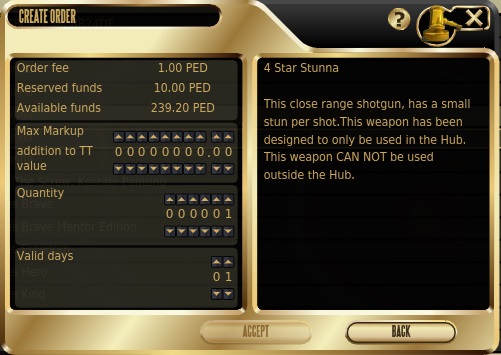|
| The Auctioneer at Calypso |
Before we get into the actual buying and selling, it is important to know the mediums through which you buy and sell, the avenues through which you can communicate with the buyers and sellers and the channels through which you can source for new buyers and sellers.
This chapter deals with the Entropia Universe auction, one of the main mediums of buying and selling in Entropia. It is accessed through numerous avatars and terminals stationed at city centers, outposts, teleporters and other locations with a lot of traffic.
The Auction Commission
The very first thing you need to know is the commission for listing your items at the auction. You are charged this commission whether or not your item is sold, so be sure to list at prices that are meant to sell.
Note that the commission is charged only for the seller. If you are buying at the auction, you do not need to pay any commission.
The auction commission is as follows:
Auction Commission = 0.5 PED + (99.5 X MU) / (1990 + MU)
where MU is in PEDs
In other words, there is a minimum commission of 0.5 PED, if you sell your item without markup. If you sell with markup, you pay an additional variable commission of at most 5% of the amount of the markup, with the 5% getting lesser as the amount of the markup gets larger.
For example, let's say you want to sell a Quad-Wing Interceptor with a TT value of 42 PED at 130 PED. That will be a markup of (130 – 42) PED or 88 PED. You will pay 0.5 PED fixed commission plus a variable commission of (99.5 X 88) / (1990 + 88) PED or 4.21 PED. That works out to a variable commission percentage of 4.79% of the markup.
So, in total, you will pay a commission of 0.5 + 4.21 PED or 4.71 PED.
To give you a better idea, I have tabulated the commission charged with various values of markup from 1 PED to 5000 PED.
Markup (PED)
|
Fixed Commission (PED)
|
Variable Commission (PED)
|
Variable Commission Percentage (%)
|
Total Commission (PED)
|
1
|
0.50
|
0.05
|
5.00
|
0.55
|
5
|
0.50
|
0.25
|
4.99
|
0.75
|
10
|
0.50
|
0.50
|
4.98
|
1.00
|
50
|
0.50
|
2.44
|
4.88
|
2.94
|
100
|
0.50
|
4.76
|
4.76
|
5.26
|
500
|
0.50
|
19.98
|
4.00
|
20.48
|
1000
|
0.50
|
33.28
|
3.33
|
33.78
|
5000
|
0.50
|
71.17
|
1.42
|
71.67
|
As you can see, a fixed commission of 0.5 PED is paid whatever the markup value, with the variable commission percentage varying from 5% to 1.42% depending on the value of the markup.
Always make sure you know the value of the auction commission as I have seen sellers on the auction selling their stuff at TT + 0.5 PED. If you consider the auction commission, they are actually better off if they had just sold their stuff at TT to the TT machine.
Navigation:
|
Jump to:
|
______________________________________________________________________